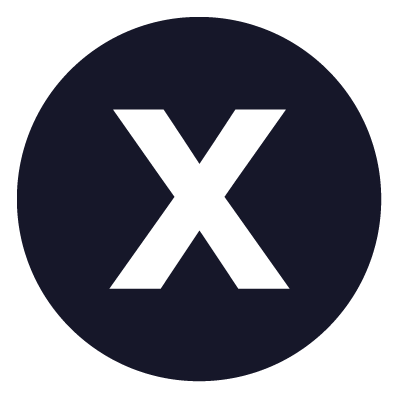Breadcrumb
University faculty and staff email is moving to Office 365 Exchange Online
University faculty and staff email is moving to Office 365 Exchange Online
In January, Pacific Technology announced the move of the university's Microsoft Outlook email and calendar platform to Microsoft's cloud-based Office 365. This supported version of Outlook offers increased security and reliability.
It's now migration time, and you will soon begin enjoying the benefits! Faculty and staff Outlook accounts will be migrated between February and April 2019.
For most users, migration requires very little action. However, shared mailbox permissions and other special situations may require you to take a few extra steps. Pacific's Office 365 Exchange Online team recommends reviewing the "Preparing for Office 365 Migration" section below to ensure you are ready and answer additional questions.
Pacific Technology will send you four communications during the migration process:
-
Prior to your migration, you will be notified when your Outlook will be migrated. The first step will be to migrate your Enterprise Vault Archive (Archive) migration. You are not required to do anything. You will be advised how to access your Archive after the migration is completed.
-
The second email will advise you of your mailbox migration. No action or response is required from you.
-
The third email informs you of the final migration steps, which should complete within 1-2 hours. You will need to take the actions described in that email at the specific times described.
-
The fourth email will confirm that your account successfully migrated to Office 365 Exchange. If you do not receive the fourth email, please email help365@pacific.edu or contact your local Technical Service Provider (TSP) or local Helpdesk.
Prior to your migration, you will be notified when your Outlook will be migrated. The first step will be to migrate your Enterprise Vault Archive (Archive) migration. You are not required to do anything. You will be advised how to access your Archive after the migration is completed.
The second email will advise you of your mailbox migration. No action or response is required from you.
The third email informs you of the final migration steps, which should complete within 1-2 hours. You will need to take the actions described in that email at the specific times described.
The fourth email will confirm that your account successfully migrated to Office 365 Exchange. If you do not receive the fourth email, please email help365@pacific.edu or contact your local Technical Service Provider (TSP) or local Helpdesk.
New log-in information: Once your email is migrated, depending on the version of Outlook you are running, you will likely see a message telling you that an Administrator has made a change to your mailbox, and requesting that you restart Outlook. Upon restarting Outlook, you will be prompted to log-in. With Office 365, your new login will be your Pacific email (NOT your PacificNet ID) and password.
Thank you for your patience as we make this change to improve our email service! If you have any questions, concerns or need any support, please contact your local Helpdesk or send a message to help365@pacific.edu. The help365@pacific.edu is distributed to all Technical Support Providers (TSP), including all three campus Helpdesk addresses. This address may also be used to ask questions, share issues and solutions or provide feedback regarding the migration.
Stockton Helpdesk – helpdesk@pacific.edu 209.946.7400
Sacramento Helpdesk – sachelpdesk@pacific.edu 916.739.7325
San Francisco Helpdesk – pchelp@pacific.edu 415.929.6514
Note: This effort complies with Pacific's new Email Policy regarding redirecting or forwarding emails and protecting sensitive information.